It’s been a few days since Chrome OS 91 landed on Chromebooks, which introduced helpful features like Nearby Share and a competent media player. Following its release, we’ve been digging into the new update and uncovering even more that could improve your Chromebook experience. Here are three experimental but helpful features we’ve found that you can try right now.
Get Windows Recycle Bin for Chrome OS
We’ve all made that dreaded mistake of deleting the wrong file by accident. Unlike Windows, Chromebooks doesn’t provide a way to restore the file or folder you removed. But with a hidden Chrome flag, your laptop will now be more forgiving to us accidental-deleters. The experiment adds a Trash folder to Chrome OS, functioning similar to the ever-iconic Recycle Bin found on Windows. You can enable it right now by copying and pasting the following URL into Chrome’s address bar and switching on its toggle:
Enable trash for My files volume in Files App. — Chrome OS
Once you’ve restarted your device, you’ll see a new “Trash” entry on the file manager’s navigation pane.
The trash folder in the Chrome OS file manager.
The concept of the trash feature is simple: when you delete a file or folder, Chrome OS will move it inside the trash folder. It’ll temporarily rename contents inside the bin to the file path of its original location. You can choose to erase individual files, restore them back, or empty the trash — do this only if you’re confident you don’t want the binned files anymore. While better late than never, offering the chance to restore files will save countless important documents from being erased by accident.
Transcribe speech using Live Caption
Google announced Live Caption for Chromebooks when it released Chrome OS 90 a couple of months ago. To recap, Live Caption allows you to read along with content you’re watching by generating real-time captions with impressive accuracy — and it works offline, too. Although Google said its caption feature will arrive “in the coming weeks,” it still hasn’t landed for everyone. If you’ve been eagerly waiting for this feature, activate the following flag and restart your Chromebook:
Enables the live caption feature which generates captions for media playing in Chrome. Turn the feature on in chrome://settings/accessibility. – Mac, Windows, Linux, Chrome OS
Once your session boots back up, navigate into Accessibility settings inside system preferences and toggle on the Live Caption switch. If it complains that it can’t download speech files, you’ll need to disable chrome://flags/#enable-accessibility-live-caption-soda. This should make it work — at the cost of decreased transcribing accuracy.
Live Caption for Chromebooks.
Live Caption should be coming to Chromebooks soon, and we’re actively looking forward to it as it’s one of Android’s best features.
Improve productivity with Progressive Web App tabs
Progressive Web Apps currently launch as a single window on Chrome OS. While that can look and feel like using a native app, some web applications (like Figma) benefit from a tabbed UI. It’s especially annoying when you visit links inside the PWA — Chrome will put a giant address bar on top, occupying more vertical space. Thankfully, you won’t have to wait much longer for Google to do something about that, as it’s working on a tab strip UI for improved productivity. Copy and paste the URLs below into Chrome’s address bar, enable them, and reboot your Chromebook:
Experimental UI for exploring what PWA windows would look like with a tab strip. – Mac, Windows, Linux, Chrome OS
chrome://flags/#enable-desktop-pwas-tab-strip-link-capturing
Experimental behaviour for “Desktop PWA tab strips” to capture link navigations within the app scope and bring them into the app’s tabbed window. – Mac, Windows, Linux, Chrome OS
To launch a tabbed Progressive Web App or Chrome shortcut, right-click the icon, hover over the “New window” arrow, and select “New tabbed window” from the context menu. If you’re installing a web app, there will be a new checkbox to install and launch it in a tabbed window. Links inside the app will open within the window instead of opening a new Chrome tab.
There’s no denying that Chromebooks are evolving with every major update. It may take a few more Chrome OS updates for these hidden features to arrive, but they offer an exciting peek of what’s coming to Chrome OS in the future.
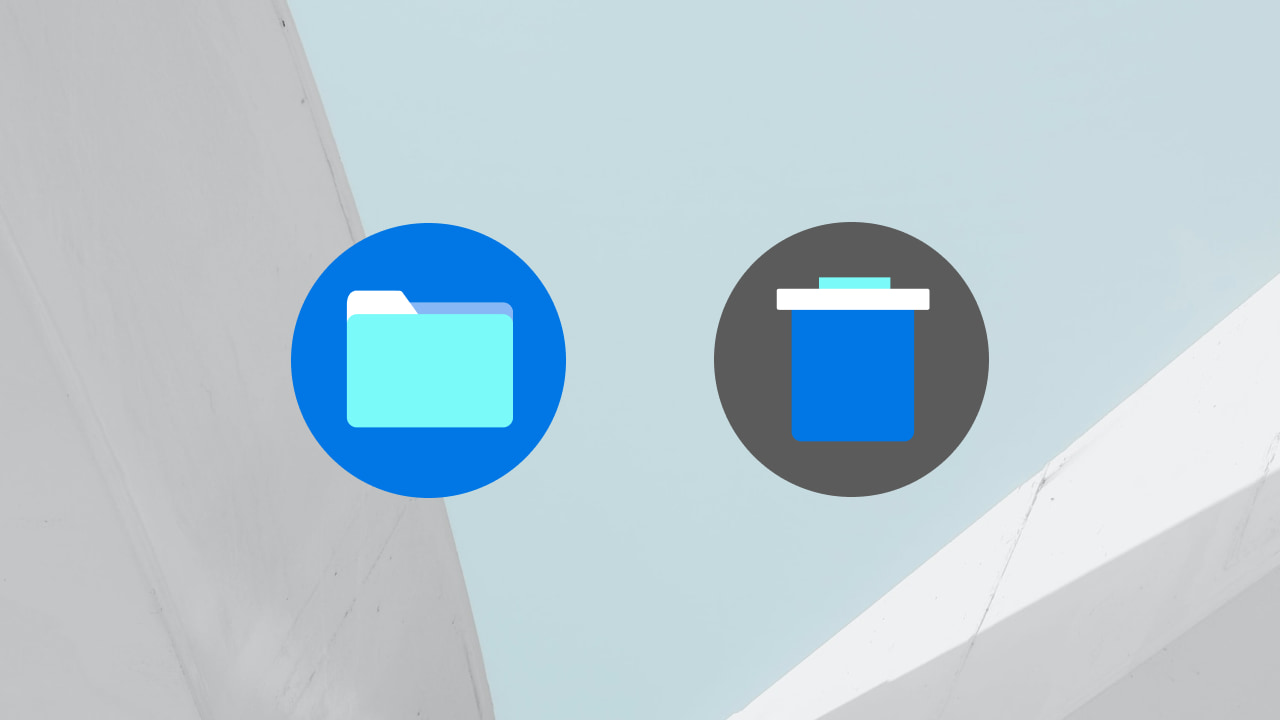



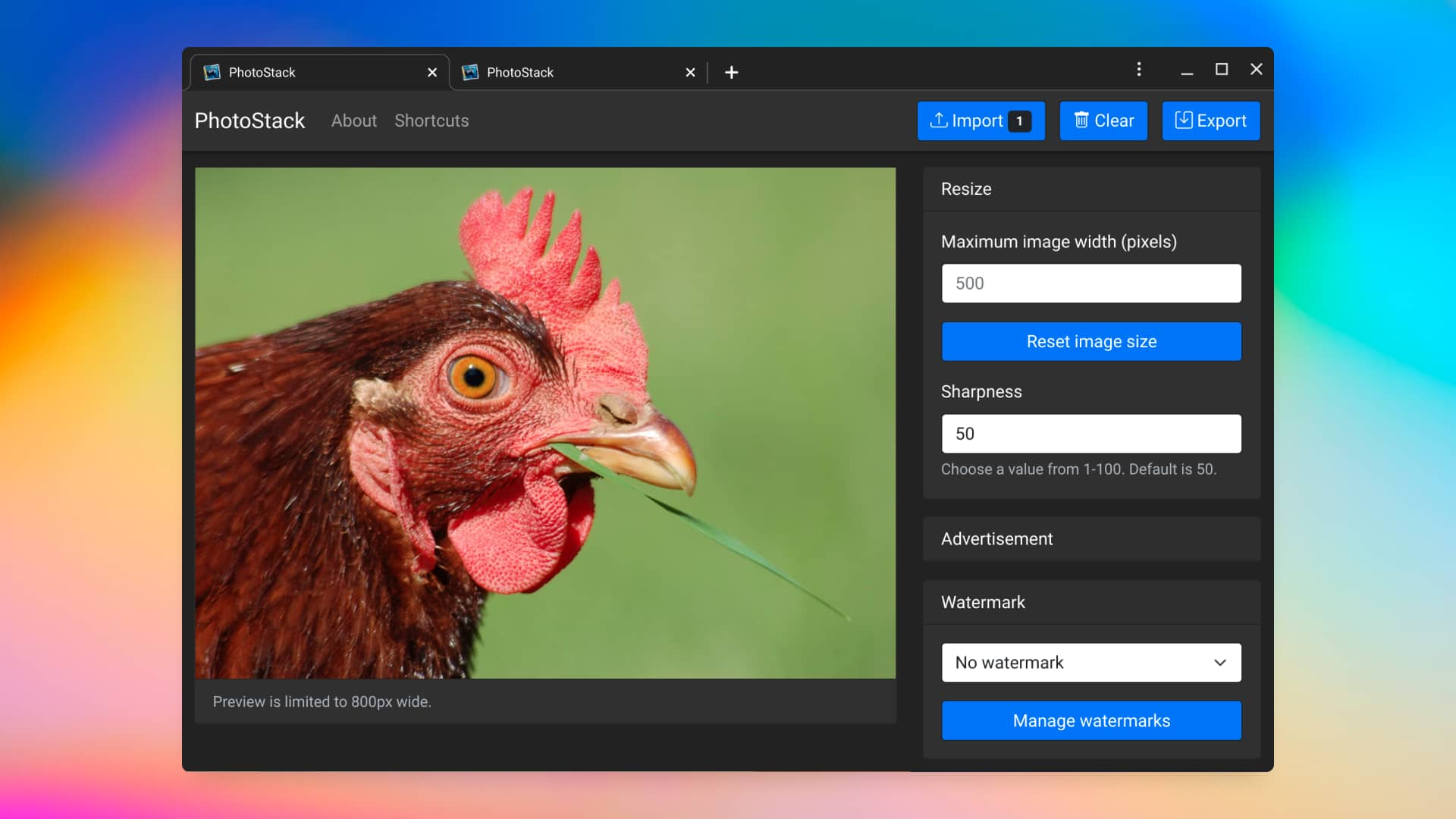
Post a Comment